Disable All Notification Balloons in Any Version of Windows
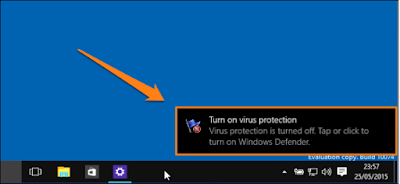
Step To Follow Manual Registry Hack :-
- The 1st method we all may discuss Today requires that you Use the Registry Editor. Begin by Press the “Windows Button + R” to open the run dialog box. after Then, enter the word “regedit” and press “Run”.
- After you have Done That, dependent on your UAC settings, you may Show Up Popup confirmation windows like the one below. If You Do, just click “Yes” to Run “regedit.exe”
- Now that "regedit" is open, navigate to the following key :-
- When you're within this directory, "Right click" on any blank space on the right pane and create a new 32-bit DWORD registry key.
- After creating the key, you will need to name it :-
- After Then , Now "Right click" on the key and click on “Modify…” Ensure that the value is set to “0”. Once you have done that, you will need to "log off" your computer and log back in to put the change into effect.
- After logging back in, your changes will be applied and you will see the effects, or to be more accurate, you won’t.
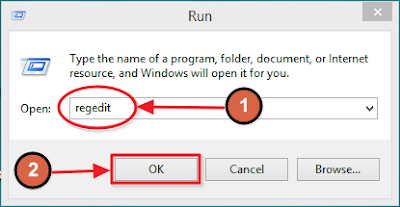
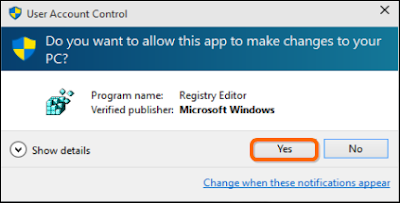
You Want To Copy Below Word First Select And Press Key Ctrl + C
HKEY_CURRENT_USER\Software\Microsoft\Windows\CurrentVersion\Explorer\Advanced
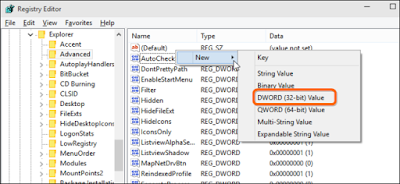
You Want To Copy Below Word First Select And Press Key Ctrl + C
EnableBalloonTips
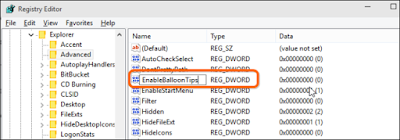
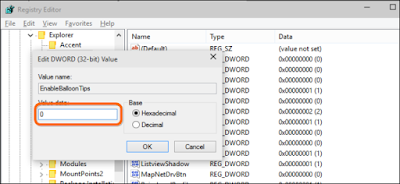
Step To Follow Downloadable Registry Hack :-
- If you would like to use this method to "Enable" or "Disable" the Notification balloons in Windows 8 or up without having to mess with the registry, we also have the perfect solution for you. Easily download our handy registry hacks included in the link below, extract the files, & Same Time Double click on the one Showing Popup you want to "Apply".
- Next, click on the “Run” button in the popup window and “yes” in the confirmation windows for opening the registry editor.
- Finally, click on “Yes” to allow the hack to make changes to your registry..
- The Process is complete, you will see this below message that tells you the key was successfully added to your registry.
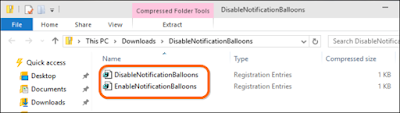
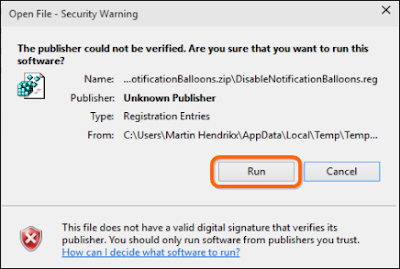
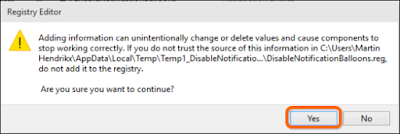
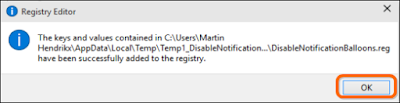
- Please note :- That these Tips will work on operating systems going as far back as Windows Vista.
0 Response to "How To Disable All Notification On Any Windows"
Posting Komentar